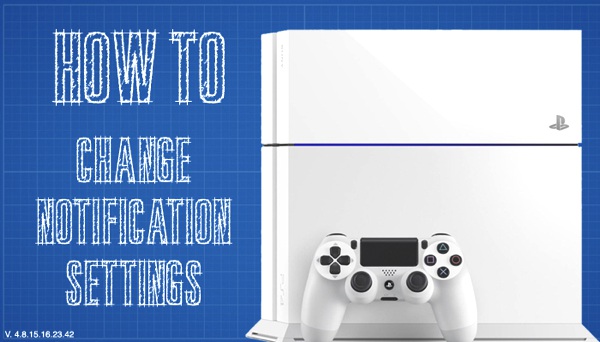
Let me paint you a picture: You are playing an immersive game like The Last of Us Remastered or inFamous: Second Son and you are in the middle of an emotional cinematic. Right when you reach that critical story moment you hear a distinctive chime. A notification has popped up on your screen telling you that one of your friends has joined a party thus ruining your immersion and connection to the game. If you are anything like me this kind of thing can very annoying, luckily there is an easy way to prevent this problem from happening. Keep reading to see our step-by-step guide on how to change your notification settings on the PlayStation 4.
How To – Change the Notification Settings on the PS4
1). Scroll over to the settings menu on your PlayStation 4 and click X.
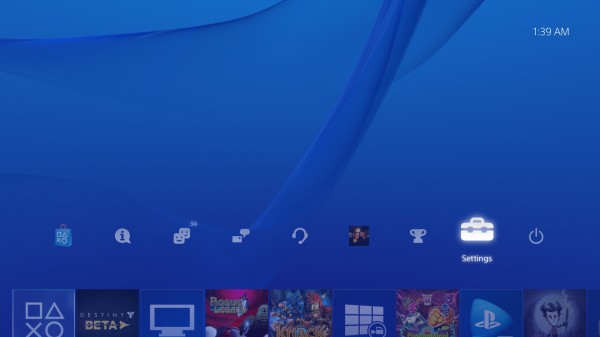
2). Next scroll down to Notifications and click X.
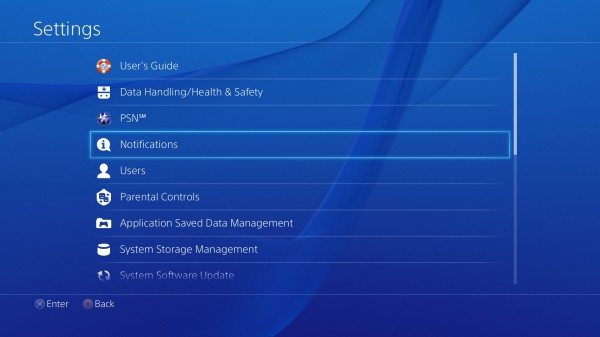
3). Here you will see a large list of the different notifications. You have the option to customize exactly which notifications you receive or you can completely disable receiving notifications altogether. Make your choices by clicking on the appropriate selection and then push O or the PlayStation button to return to the PlayStation 4 home screen.
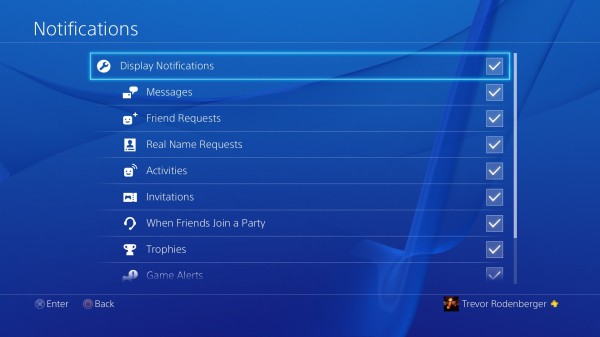
If you have followed these simple directions you should now be able to easily change your notification settings on the PlayStation 4.
Discuss:
What notifications do your PlayStation 4 set to receive?

You must be logged in to post a comment.