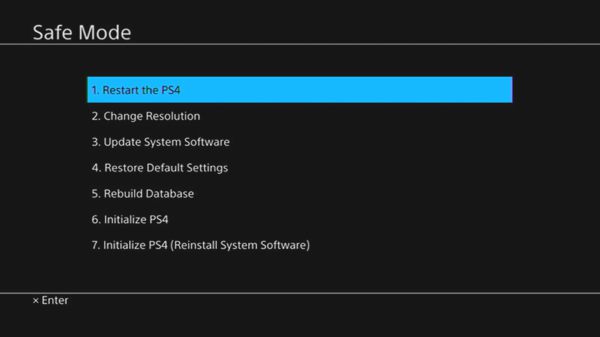 It’s been a little over 24 hours since has released PlayStation 4 System Software Update 2.0, which brought on a host of new features. Those interested in the update can read our previous piece where we outlined all that’s new and all that’s changed with the new firmware update. As it goes with any major software release, a small portion of the community tends to be affected by unforseen bugs that can range from annoying to crippling. Resting somewhere in between the two spectrums is the ‘Rest Mode’ bug. Previously called Standby, Sony has changed the name of the feature which would simply put the PS4 to sleep, making it ideal for remote play and quick launch of games. Unfortunately, after some gamers place their PS4 in Rest Mode, the console tends to not wake up again, forcing you to fully shut down the PS4 and rebooting to get things up and running again.
It’s been a little over 24 hours since has released PlayStation 4 System Software Update 2.0, which brought on a host of new features. Those interested in the update can read our previous piece where we outlined all that’s new and all that’s changed with the new firmware update. As it goes with any major software release, a small portion of the community tends to be affected by unforseen bugs that can range from annoying to crippling. Resting somewhere in between the two spectrums is the ‘Rest Mode’ bug. Previously called Standby, Sony has changed the name of the feature which would simply put the PS4 to sleep, making it ideal for remote play and quick launch of games. Unfortunately, after some gamers place their PS4 in Rest Mode, the console tends to not wake up again, forcing you to fully shut down the PS4 and rebooting to get things up and running again.
If you’re experiencing this issue, the good news is that you don’t need to wait for a revised software update from Sony to address your Rest Mode woes. After the jump, we’ve outlined a fix directly from Sony.
In order to fix the Rest Mode bug, you first need to place your PS4 in Safe Mode.
Starting the PS4 in Safe Mode
- Turn off the PlayStation 4 by pressing the power button on the front panel. The power indicator will blink for a few moments before turning off.
- Once the PlayStation 4 is off, press and hold the power button. Release it after you’ve heard two beeps: one when you initially press, and another 7 seconds later.
- Connect the DualShock 4 controller with the provided USB cable and press the PS button on the controller.
Under Safe Mode, you’ll be greeted with a series of options which are as follows:
Safe Mode Options
The following options are available in Safe Mode:
- Restart System – Ends Safe Mode and restarts the PlayStation 4 normally.
- Change Resolution – Changes the screen resolution to 480p when the PlayStation 4 is restarted.
- Update System Software – Allows the PlayStation 4 to update the system software via Internet, USB Drive, or Disc.
- Restore Default Settings – Restores the PlayStation 4 to the default factory settings.
- Rebuild Database – Scans the drive and creates a new database of all content.
This operation may take a long time depending on the type and number of data items. - Initialize PS4 – IMPORTANT: All data and settings will be lost by performing this step.
Deletes all user data and restores the PS4 as if it just came out of the box. This option is the same as [Initialize PS4 ] in the (Settings) menu. System software (firmware) is not deleted. - Initialize PS4 (Reinstall System Software) – IMPORTANT: Deletes all information on the HDD, including the System Software. A message that states a USB storage device containing the System Software must be connected, is displayed. Then you can confirm the selection.
In order to address this bug, you need to select option 3 (Update System Software) which will reinstall the PlayStation 4 System Software Update 2.0 which should hopefully address the Rest Mode woes you’ve encountered.
Discuss:
Did the our Rest Mode solution help address the problem?
[Via PlayStation Support]

You must be logged in to post a comment.